05 दिसम्बर 2023
Instruction for depositing using Apay (PayTM)
To top up your Wallet or a trading account using PayTM, you need to go to your Personal area, “Deposit/Withdrawal” section. Make sure that you have selected the correct Wallet/trading account number. Select the method PayTM (APay), enter the amount of deposit and click “Deposit”. You will then be redirected to the payment page.
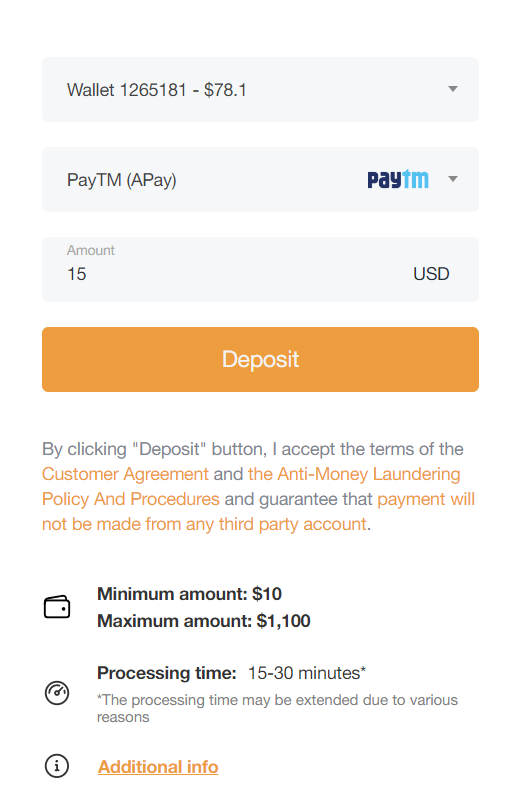
On the payment page, you can scan the QR-code or copy the payment number to proceed in your app. You should make a transfer in one payment in the amount mentioned on the payment page. After successful completion of the payment, you will get the reference number, insert it in the active field and click “I get paid” button.

After your payment is processed, you will be redirected to your AMarkets personal account. You can go back to your Personal area and start or proceed to trading. If for some reason the transfer is unsuccessful, contact Customer Support using live chat or your manager to clarify the reasons for the failed funds transfer.
Instruction for depositing PayTM
To top up your Wallet or a trading account using PayTM, you need to go to your Personal area, “Deposit/Withdrawal” section. Make sure that you have selected the correct Wallet/trading account number. Select the method UPI, PhonePe, PayTM, IMPS, enter the amount of deposit and click “Deposit”. You will then be redirected to the payment page.
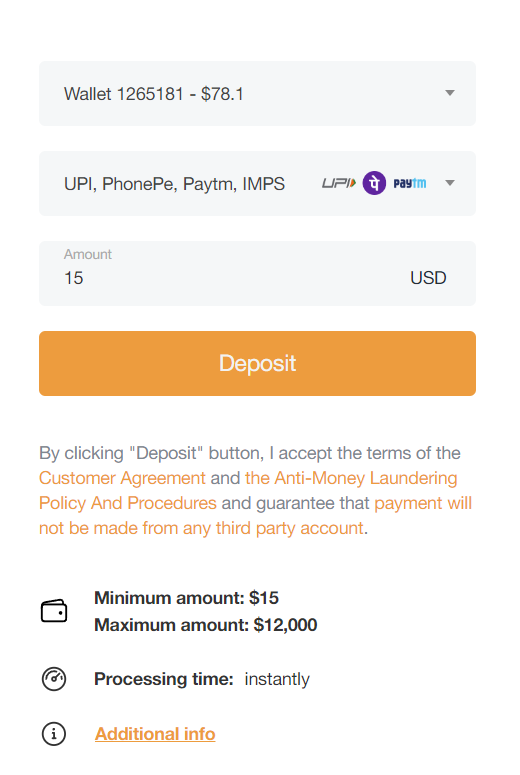
Select the PayTM method from the drop-down list and click “Confirm”.
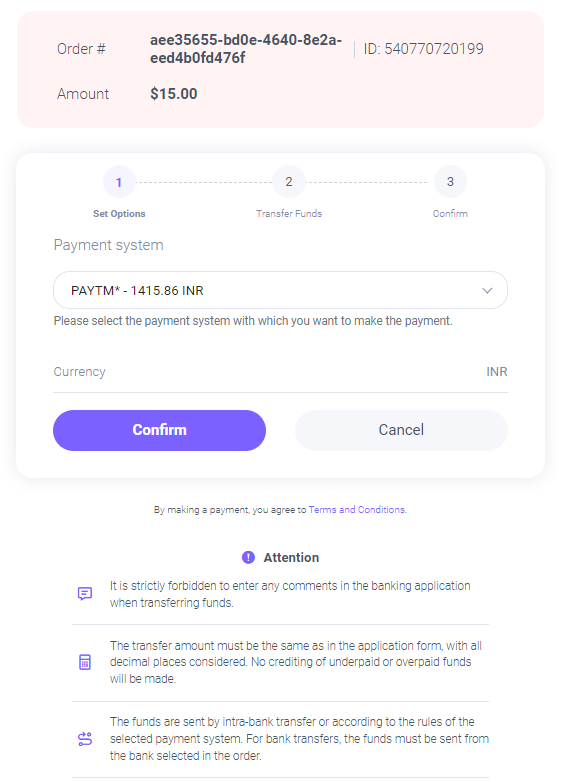
You can copy the phone number provided to proceed with the payment in your banking app. You should make a transfer in one payment in the amount mentioned on the payment page in the next 25 minutes. Please do not enter any comments to the transfer. After successful completion of the payment, you will get the 12-digits UTR number, insert it in the active field and click “Payment completed”. Optionally, you can attach a screenshot of your transfer.
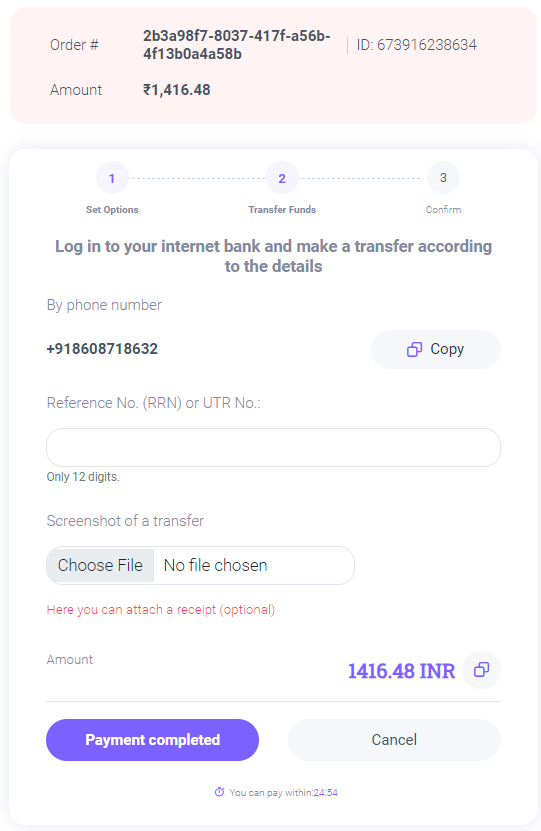
After your payment is processed, you will be redirected to your AMarkets personal account. You can go back to your Personal area and start or proceed to trading. If for some reason, the transfer is unsuccessful, contact Customer Support using live chat or your manager to clarify the reasons for the failed funds transfer.




